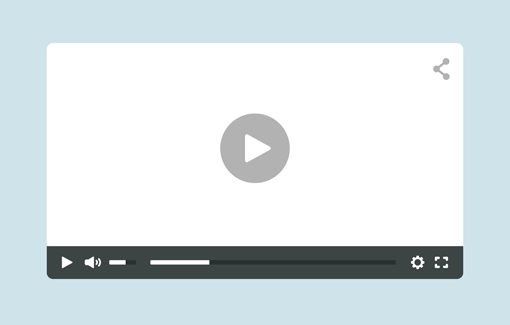
Multimedia presentation
A multimedia presentation differs from a normal presentation in that it contains some form of animation or media. Typically a multimedia presentation contains at least one of the following elements:
- Video or movie clip
- Animation
- Sound (this could be a voice-over, background music or sound clips)
- Navigation structure
Choice of multimedia presentation technology
The first – and hardest – part is to choose the technology for your presentation. The choice comes down to two main contenders, Adobe Flash or Microsoft PowerPoint.
Adobe Flash
Flash allows you to create presentations where you can build in powerful animation. It also has very good video compression technology.
Perhaps the best part of Flash is that it also allows you to put presentations directly onto your web site.
The biggest problem though is that Flash is a difficult system to get to use. I have been on a training class and also have access to a couple of graphic designers for help and still find it difficult to put together a presentation in Flash.
or an example of a Flash presentation that includes a voice-over and animation click on the picture on the right.
Life has become a lot easier in the recent versions (Flash 8 and Flash CS3). With these versions there is a new feature called Flash Slide Presentation. Rather than the conventional time-line it allows you to build and add in slides a bit like the slide sorter in PowerPoint.
It is also very expensive. Checking on Amazon the latest version of Flash (CS3) will set you back £515 ($629.99). You will probably have to factor in around £400 for a decent Flash training class.
There is a low cost alternative to Flash called Swish. They make it easy to build a Flash presentation without the need for detailed programming knowledge. For a free trial of the software you can visit the Swish website at www.swishzone.com
Microsoft PowerPoint
 The easiest way to create a multimedia presentation is in Microsoft PowerPoint. You can add in video, a soundtrack and also a reasonable degree of animation.
The easiest way to create a multimedia presentation is in Microsoft PowerPoint. You can add in video, a soundtrack and also a reasonable degree of animation.
By far the the biggest advantage of making multimedia presentations in PowerPoint is that it is easy for anyone to be able to edit the presentation.
An example of how you can introduce multimedia effects in a presentation is shown in the taxi sequence on the right. It starts with a line drawing being made on the screen and is then followed up with a taxi fading in.
The sequence is part of one of our PowerPoint templates. You can see the effect in action by downloading the taxi animated template from the download page. Make sure that you view the sequence in PowerPoint show mode.
We have a number of tutorials on the Presentation Helper web site that make it easier to put together a multimedia presentation.
How to add video clips into a PowerPoint presentation
If you put together a number of these elements you will have a way to create a multimedia presentation in PowerPoint.
-
DirectorMX is another presentation program.
Its similar to flash but it runs off your desktop rather than a browser and you can use a projector to display it like powerpoint.You can add neat effects and transitions that you could never do in Powerpoint.
There’s also Keynote if you have a Mac, don’t think you can get it for PC.
-
Just like music 😉 Well, a very nice article to support better presentations, thank you for this. My Statement:”Multi-Media effected” Presentations are a nice Tool but use with care, the animations, sounds… shoudn’t divert from the presentator himself. Last but not least a compilent on your free stuff like the downloads and the good tipps, might help me in my study
Coming back for more, with greets from germany -
Hi Alex.
Yes you have to be careful to not get carried away, when it comes to multimedia.
Best to use it to enhance not to dominate a presentation.
Tanks for the thumbs up. -
good
-
I think this website is awsome i never thought it would be possible form me create anything like this on the web.
-
good job
-
i like it
-
good
-
good job 🙂
-
this is very good i like it very much actually i’ve got an assignment on multemedia presentation this helps me alottttt thank u thank uuuuuuu so very much
-
The work is good and well organize. It has helpme in one of my assignment on multimedia. Thank uuu.
-
A awsome page to get information. Love It!
-
It helped me a lot. It helped me complete a project!! 🙂
-
it helps a lot
-
informative content,help me in my teaching
-
ilve ths web its sooooooooooo cool
-
Great
-
awesome text 😀
-
very good




