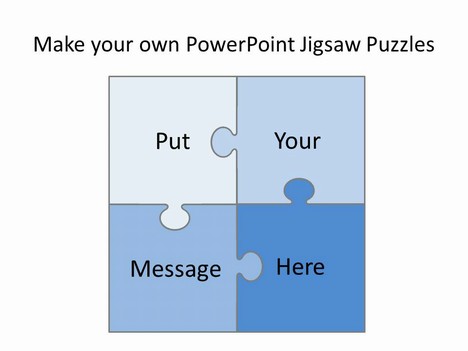
This useful PowerPoint template was designed following feedback from our jigsaw puzzle template. After you download it for free it is easy to edit and add new pieces due to it being a vector, with the added bonus of being able to customise it with your own text or images.
It could be used as a content slide to show key business messages, show how information links together or even to design your own jigsaw.
If you have enjoyed using this template, please let us know in the comments box below, what you used it for.
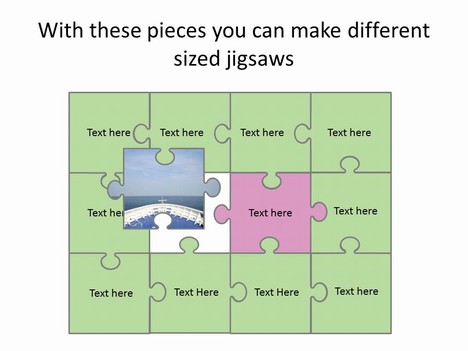
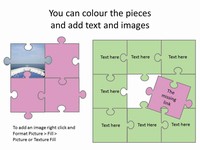
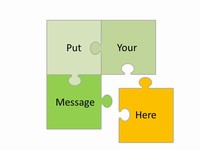
If you liked this PowerPoint Template we would appreciate you liking it on FaceBook or Tweeting it.
Published On: 8th Aug 2011
Read more about -Business Powerpoint Templates,Shape Powerpoint Templates , Editor's pick, Games Template number 00647
-
Great – but, like hand-me-down jigsaw puzzles, there is a piece missing! 😉
See the illustration representing a 12 pieces puzzle with the unplaced piece with graphics on it.
The empty space (not the pink piece) does not have a piece in it and it is a different shape to any given pieces.
Can this be easily added to the template, please? This will make the set perfect.
Thanks
-
I can’t open this template on MS Powerpoint 2007. Is there any way to make it available for PPT2007?
-
Hi Jana, we have tested this in the office and it all works fine here. Have you tried saving it to your computer and then opening it?
-
Your template is great! Thank you so much!
-
I just love It!
-
As a teacher I use this to show students how parts of their learning fits, from one lesson to another
-
Hi Guys,
Thank you for this. I will use it in a PPT for training subject matter experts to show them how the different aspects of training fit together.
-
Thanks guys – this is really useful. I have used it to illustrate how the 4 parts of a global community come together. I like the way it is easily customisable and scaleable. Many thanks
-
Great flexibility. I have used this as an overlay on a photograph, which is the background of a slide. Using custom animation> Exit> Disolve out> After Previous> Slow – the pieces randomly disolve to reveal the picture.
This is to illustrate the value of small pieces of information in a bigger picture, and how GIS puts them all together for you and gives you the bigger picture
-
Amazing resource!!!
Thank you! I am planning to use it to make photo jigsaws for my students to help them learn about themselves. -
Hi, I agree with Nige, the piece missing on the 12 piece is a little awkward. However I got around it (I think).
I’m using these for a team building session for the company I work for. Each piece is being used as an invitation and then when they come together at the session the pieces will (hopefully) all fit together. That’s the plan anyway.
It took me a fairly long time to find what I needed but once I did I’m very happy 🙂 -
marvellous
-
Thanks a lot for sharing!! It is perfect for my work in class!
-
Really good – just what we need for a presentation to our clients.
-
Thanks great work
-
FINALLY!!!! I have been looking for exactly THIS for the past hour or so. It is EXACTLY what I was looking for and I will keep this template forever as it will serve me well in my many presentations. THANK YOU, THANK YOU, THANK YOU.
-
Great work by your team…Excellent to have them in a presentation
-
This is just what I have been looking for!
-
This is great. You have just provided the final piece to my presentation puzzle
-
Oh my gosh it’s perfect. We wanted to have a few pieces for a presentation to show how our non-profit organisation fits into the bigger picture of our city. Thanks so much!!
-
Just what I was looking for to illustrate a point
-
Thanks – plan to use this to introduce whole school spelling strategies – building poster up piece by piece each week.. You’ve saved me the bother of trying to make my own jigsaw.
-
I am going to have a go at making a jigsaw for the Early Years Curriculum to fall in line with the new curriculum jigsaws for years 1 to 6. Hope it works!
Many thanks -
Thanks very much – it is great, just what I needed and saved me hours fiddling about.
Cheers
-
Thank you so much – I’ve just started tutoring a Year 1 student with Autism and this is going to make planning for him just that little bit easier. This is just GREAT.
-
I downladed for a presentation as I did not want to take the time to create it myself. Then decided that I might as well do it myself, the challenge was welcomed. So thank you for the motivation.
-
Thank you for this puzzle resource. As a university instructor, I really appreciate it.
-
This is a great resource, thank you!
-
As others have stated, there’s a piece missing on slide #2. It prevents you from completing an entire puzzle. This would be great if it was just fixed!
-
This was great . We are using in our school as a math protocol either before the concept is introduced or after the unit is done. The black templates are a wonderful and an easy tool for teachers . Kudos to you for making a very useful resource for educators.
-
This has now been fixed.
-
This has been fixed
-
Hey!
I love the tutorial.. but i am missing a button in my powerpoint 2010. i cant find the fragmant button 🙁
-
Great just what I need. thanks
-
How can I add or remove pieces? I Have just downloaded this and want to make a 6 piece puzzle for a presentation?
-
Trying to do a baby shower invite and for some reason the photo is not showing. I am not sure what I may be doing wrong. Is there any other additional help on this? I may be missing a step somehow. Thank you
-
Thanks for this – it is a great and easy to use template!
-
Is there anyway to make this template only have three pieces?
-
how can each puzzle piece include an entire page of bulleted text AND when clicked, open up into the entire page (to read the bulleted text)
-
Just what I wanted, a brilliant resource thanks
-
Excellent tool for creative presentations.
-
It is such a great cool template. Well done!!!
-
This is SO CLOSE to what I need… but it just doesn’t seem to be quite close enough. I wish there was one shape for each possible puzzle piece e.g. inside piece with 0, 1, 2, 3 or 4 bumps, with 2 variants of the 2-bump pieces (opposite vs adjacent); and then edge pieces with 0, 1, 2, 3 bumps with the 1 in each of 3 positions, and the 2 in each of 3 configuration; and corners.
Of course rotation is also an issue with the text boxes (so if you draw your one-bump piece with the bump pointing upward, but I need to place it in a slot where it has to point to the right, now my text is sideways.
I want to create an info graphic showing multiple applications in a major IT project as puzzle pieces coming together over time, so I probably need a 15-20 piece “puzzle” (and I ideally would like to merge some shapes to make big pieces) and label each piece with the name of the application.
I’m going to see if I can work with this, but if there’s a version 2 that I am not seeing (since this is from 2011!) with more flexibility, I’d love to know about it.
-
I’m not finding the options to merge the pictures into the puzzle pieces. I have PPT 2007, is it too old? When I click Drawing Tools and then go to Edit Shape, there’s no Merge Shapes or Fragment option. Under Edit Shape, the two choices are to Change Shape or Edit Points. I can’t figure out how to get a picture into the puzzle. Thanks.
-
Great resource with many applications.
The instructions for making a picture jigsaw only work with PowerPoint 2013 (onwards); I could not find a way to merge the picture with the jigsaw pieces in PowerPoint 2010, even after I had added the hidden “CombineShapes” tools to the Home ribbon. (In fact I found that in PPT2010 that these tools only work with shapes and are disabled as soon as a picture is involved in the selection.) It would therefore be usefult to note this fact in the instructions to prevent people from wasting their time trying to make it work in versions before PPT2013.
-
Thank you very much, great templates and instructions, just what I was looking for.
-
Many thanks have been looking for a way to deliver a message fro my new Business. Perfect and thank you.
-
This is totally amazing! i would use this in class
-
Thank you so much for these templates! I was just working out how to create my own when I came across them. Fantastic!
-
exactly what i was looking for! Thank you so much! 🙂
-
Fantastic slide deck! Thank you!
-
Brilliant! This was just what I was looking for.
Thank you
-
Thanks…just what was needed and it appears not to be an option in the regular powerpoint Smart art
-
Many thanks for this. It is easily opened in MacOS Keynote and also copied to MacOS Pages (v.4.3 at least) where it is still editable. Ideal.
-
The movable jigsaw pieces were a life-saver not available elsewhere. Just what I needed for my PhD thesis and getting a visual message across. Thanks
-
perfecto! just what i need.
pls create jigsaw with irregular shapes!!
-
It is fantastic. Easy to use and edit. Thanks
-
This was exactly what I needed to complete the most important slide of my powerpoint illustrating STEM and its skills. Thank you for this template
-
Great. Just was I was looking for to use in my lectures.




